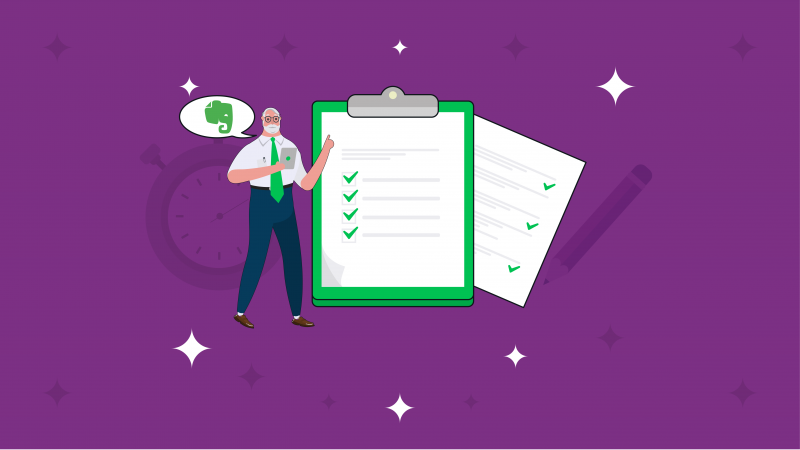Here at TaskClone, we breath productivity and love Evernote. Evernote is a great for note-taking, project management and general organizing. But face it, when it comes to task management, Evenote is not the best. Fortunately, you can fix many of Evernote’s shortcomings with a few small tweaks—turning Evernote into the backbone of a great productivity system, including task management.
Let’s check it out.
Organizing Choices
Notes as tasks
The first thing you need is decide how to organize Evernote for tasks. Are you going to create a new note for each task, or use a task lists with checkboxes? There are tradeoffs to each style of task management.
Creating a new note for each task, for example, lets you store a lot of information related to that task in a convenient place. You never need to go looking for the notes you took, the files you stored, or something you clipped from a web page. It’s all there. This strategy is best when you work in the same note over a period of time and collect ideas from many places.
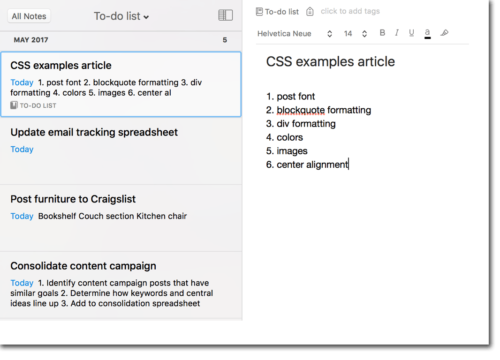
You can also set up reminders for each note so Evernote lets you know when you have to deal with something.
Tasks with Checkboxes
If every task is stored as a different note, you’ll have to go looking for those notes whenever you need them. That’s where the single-note system comes in so you always know exactly where your ideas and tasks are. Everything can be neatly organized and exactly where you want it. And if you use Evernote’s checkboxes, you can easily see what’s done and what needs to be done. This strategy is best when you need to jot down tasks quickly (e.g. business meetings, phone calls).
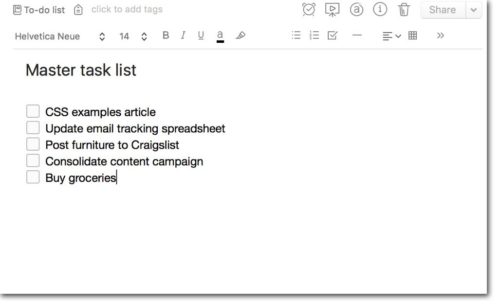
One tradeoff – you can use Reminders to create a due date for the whole note, but not for individual tasks.
So what’s a to-do list lover to do?
Hybrid System?
One solution is to use a combined approach. Create a master list in a single note, and then use note links to connect the other notes that contain information on each task. This keeps your list clean, lets you quickly access related information to your tasks, and allows you to use reminders on individual notes.
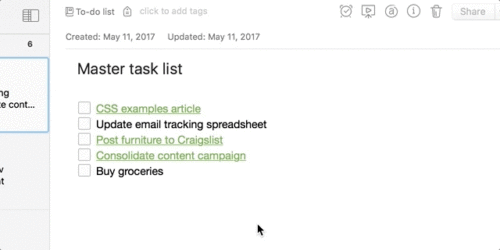
It’s not phenomenal as far as task management goes, but it’s probably the best Evernote has to offer without lots of extra effort. It’s certainly not bad. And the fact that you can use a single app for task management, project management, note-taking, and everything else Evernote can do is certainly a bonus.
Let’s look at how to get it set up.
Making connections with note links
Let’s say I need to prepare a presentation. This task is going to need a lot of information. It might need an outline, images, links, videos, and all sorts of other things. Let’s put those in a note.
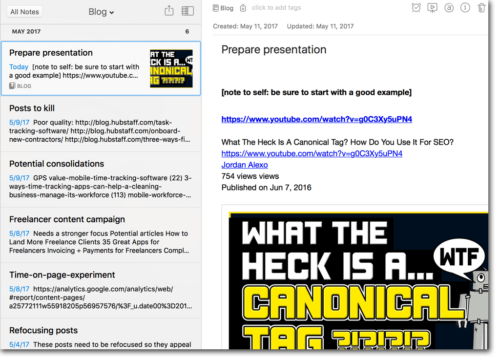
Now we have a master list with an item, and a related note that contains everything I need to know about that item. Let’s connect them up.
In the note list, I’ll right-click on the “presentation preparation” note and select Copy Note Link.
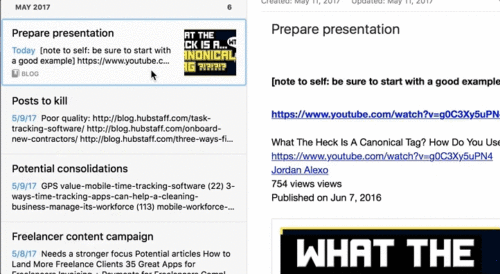
Then, in my task list, I’ll highlight “prepare presentation,” then go to Format > Link > Add… (or use the keyboard shortcut, Cmd/Ctrl + K). Paste the note link in, and I’m good to go.
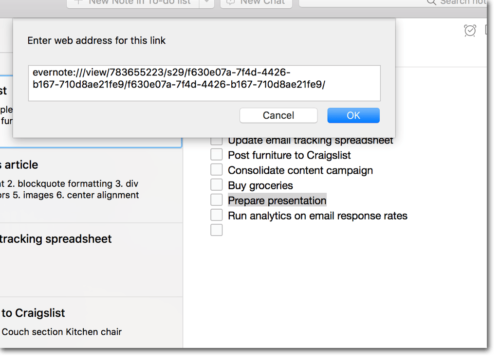
Now, all I need to do is click on “prepare presentation” and my more detailed note will appear. It’s that simple.
I’ll also add a link back to the master list from my task note, just to make it easier to flip back and forth.
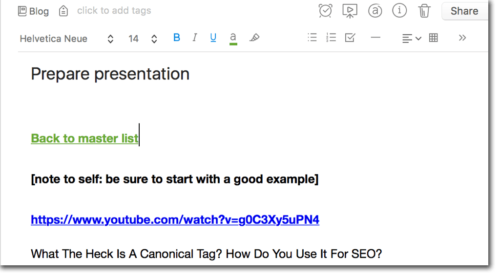
Staying up to date with reminders
Every good task management system has the ability to remind you of when things are due (or when to get started). Evernote’s Reminders can serve this purpose—and while they’re not as customizable as the reminders you’ll get from dedicated to-do list apps, it can work in our hybrid note list system, the best way to set up reminders is to use them on the individual notes that you’ve linked to. Otherwise, you’ll only be able to create a reminder for your task list note . . . which won’t tell you which task you need to deal with.
To add a reminder to my “presentation preparation” note, I’ll just click on the clock icon near the top of the note and tell Evernote when I want the reminder.
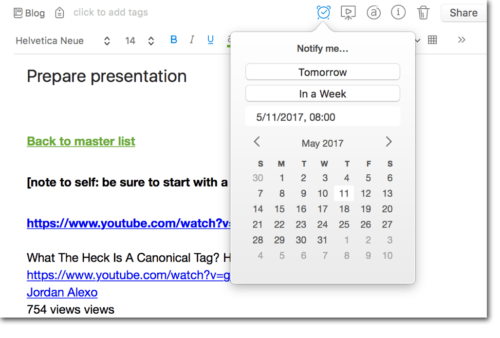
That’s all there is to it. Now I’ll get a reminder in a few days that I need to deal with this note. I’ll also see a message at the top of the note list that the reminder is coming up.
Evernote Task Management Limitations
As you can see, this process turns Evernote into a capable task management system. Unfortunately, there are a few places where it falls short. Evernote’s reminders aren’t especially customizable. There’s no calendar integration. Connecting all of your notes to your master task list takes time (it might not seem like much, but it can really add up if you have a lot of tasks on your list).
And if you’re working in a note—jotting follow-up tasks during a meeting, for example—you have to remember to add those items to your task list and link them up to the note you originally started with.
There are many tagging and notebook systems that seek to go even further, but it becomes clear Evernote wasn’t designed for maintaining your task list. It’s great for organization, note-taking, and a lot of other things, but except for those committed to do everything in one app, most busy professionals find enough added value to expand beyond just Evernote.
Integrating Evernote with task apps & calendars
Fortunately, you can use some other apps to help you out with this. For example, if you sync Remember the Milk with your Evernote account, you’ll get tasks displayed for your Evernote reminders. Nozbe and Smartsheet let you attach your Evernote notes right to your projects.
And both IFTTT and Zapier can link up with Evernote to create recurring reminders, sync with iOS Reminders, create Trello cards, and more.
These integrations help Evernote focus on capturing your ideas, but alone they don’t address how you get those ideas from Evernote lists to a dedicated task app. That’s exactly why we designed TaskClone: It lets you aggregate your tasks from other notes all over Evenote into a master task list in Evernote or sync them to a full-featured task management app like Wunderlist, Todoist, iOS Reminders, and meistertask. It even works with project management software like Asana, Basecamp, OmniFocus, and Wrike.
https://www.youtube.com/watch?v=TP6oWbaFy50
In short, TaskClone gives you the full functionality of your favorite task manager with the easy of entering tasks along with ideas in Evernote. Of course, you can also just use it to make Evernote a better task manager, too, without those other apps).
Wrap-up
We tell clients start with the Evernote tips above until they get frustrated. It may be enough. But if it falls short for you, with a little structure and an integration or two, Evernote can be the backbone of a powerful productivity system.